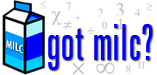 |
 |
| ||
| Mathematics Instructional Learning Community | ||
The Mathematics Instructional Learning Community (MILC) Project is an alliance among Fayette County Public Schools (FCPS) math teachers focusing on:
Questions regarding technical website issues? Contact: Ryan McQuerry, Fayette County Public Schools, Supervisor of Software Development | ||
| ||
| "'Obvious' is the most dangerous word in mathematics." (Eric Temple Bell) |
| The commons | ||||
| Forum name | topics | Messages | Last post | |
 |
General Discussion
This is an area for general discussion of MILC, or for anything that doesn't fit elsewhere. | 22 | 64 |  RE: NTI resources RE: NTI resources> 2/22/2025 3:06 PM by nfeese |
 |
Resources
Links to other resources available on the Web. | 44 | 79 |  i-Ready Tier 2 MTSS Math Support fo... i-Ready Tier 2 MTSS Math Support fo...> 6/4/2025 9:23 AM by nfeese |
 |
Document Sharing
This is an area to post documents related to the entire project. | 4 | 4 |  Unit/Topic "Unpacking" Pr... Unit/Topic "Unpacking" Pr...> 8/1/2022 9:49 PM by nfeese |
 |
Site Help and Information
Start here for help and answers to common questions about the MILC project and use of this forum. | 5 | 5 |  Forum changes / getting help Forum changes / getting help> 2/6/2018 9:10 AM by Administrator |
 |
Final Units
Final units are here | 1 | 1 |  Final Units Final Units> 4/30/2021 11:18 AM by Administrator |
| Algebra I - Under Construction | ||||
| Forum name | topics | Messages | Last post | |
 |
enVision Topics
Post your items for enVision algebra I under the appropriate Topic (Chapter). Be sure to state which lesson or assessment in your subject line. | 9 | 106 |  RE: Topic 1 – Solving Equations and... RE: Topic 1 – Solving Equations and...> 5/22/2025 7:57 PM by nfeese |
 |
Curriculum Documents and Resources
Post your items for Curriculum Documents and Resources under the appropriate topic inside. Be sure to specify which unit or chapter in your subject line. | 7 | 11 |  NEW Pacing Guides and NEW Unit Fram... NEW Pacing Guides and NEW Unit Fram...> 6/6/2025 8:53 AM by nfeese |
 |
enVision Common Assessment Supporting Documents | 6 | 15 |  RE: Algebra 1 common assessment 4 m... RE: Algebra 1 common assessment 4 m...> 5/9/2025 1:20 PM by nfeese |
| Algebra 2 - Under Construction | ||||
| Forum name | topics | Messages | Last post | |
 |
enVision Topics
Post your items for enVision algebra 2 under the appropriate Topic (Chapter). Be sure to state which lesson or assessment in your subject line. | 12 | 159 |  RE: Topic 2 - Quadratic Functions a... RE: Topic 2 - Quadratic Functions a...> 4/28/2025 1:36 PM by nfeese |
 |
Curriculum Documents and Resources
Post your items for Curriculum Documents and Resources under the appropriate topic inside. Be sure to specify which unit or chapter in your subject line. | 2 | 5 |  NEW Unit Frameworks, and Pacing Gui... NEW Unit Frameworks, and Pacing Gui...> 6/5/2025 1:34 PM by nfeese |
 |
enVision Common Assessment Supporting Documents | 11 | 15 |  RE: Algebra 2 Common Assessment 3 S... RE: Algebra 2 Common Assessment 3 S...> 2/2/2024 8:24 AM by nfeese |
 |
End of Course Assessment (EoC)
Post your items for EoC supports for teachers and students here. | 1 | 1 |  EOC warmup sets EOC warmup sets> 3/18/2018 1:40 PM by rtallent |
| Geometry - Under Construction | ||||
| Forum name | topics | Messages | Last post | |
 |
enVision Topics
Post your items for enVision geometry under the appropriate Topic (Chapter). Be sure to state which lesson or assessment in your subject line. | 12 | 106 |  RE: Topic 10 Circles RE: Topic 10 Circles> 4/4/2025 10:42 AM by nfeese |
 |
Curriculum Documents and Resources
Post your items for Curriculum Documents and Resources under the appropriate topic inside. Be sure to specify which unit or chapter in your subject line. | 16 | 33 |  NEW Pacing Guides and NEW Unit Fram... NEW Pacing Guides and NEW Unit Fram...> 6/6/2025 9:06 AM by nfeese |
 |
enVision Common Assessment Supporting Documents | 8 | 17 |  ADAM (or Pear) Standards Benchmark ... ADAM (or Pear) Standards Benchmark ...> 11/11/2024 12:41 PM by nfeese |
| 6th Grade Math | ||||
| Forum name | topics | Messages | Last post | |
 |
enVision Topics
Post your items for enVision under the appropriate Topic (Chapter). Be sure to state which lesson or assessment in your subject line. | 8 | 60 |  RE: Topic 7 – Solve Area, Surface A... RE: Topic 7 – Solve Area, Surface A...> 5/14/2025 11:32 AM by nfeese |
 |
Curriculum Documents and Resources
Post your Curriculum Documents and Resources under the appropriate topic inside. Be sure to specify which unit or chapter in your subject line. | 7 | 29 |  NEW Pacing Guides and NEW Unit Fram... NEW Pacing Guides and NEW Unit Fram...> 6/6/2025 9:15 AM by nfeese |
| 7th Grade Math | ||||
| Forum name | topics | Messages | Last post | |
 |
enVision Topics
Post your items for enVision under the appropriate Topic (Chapter). Be sure to state which lesson or assessment in your subject line. | 8 | 66 |  RE: Topic 6 – Use Sampling to Draw ... RE: Topic 6 – Use Sampling to Draw ...> 5/19/2025 8:16 AM by nfeese |
 |
Curriculum Documents and Resources
Post your items for Curriculum Documents and Resources under the appropriate topic inside. Be sure to specify which unit or chapter in your subject line. | 5 | 14 |  NEW Pacing Guides and NEW Unit Fram... NEW Pacing Guides and NEW Unit Fram...> 6/6/2025 9:20 AM by nfeese |
| 8th Grade Math | ||||
| Forum name | topics | Messages | Last post | |
 |
enVision Topics
Post your items for enVision under the appropriate Topic (Chapter). Be sure to state which lesson or assessment in your subject line. | 8 | 86 |  RE: Topic 8 RE: Topic 8> 5/14/2025 11:30 AM by nfeese |
 |
Curriculum Documents and Resources
Post your items for Curriculum Documents and Resources under the appropriate topic inside. Be sure to specify which unit or chapter in your subject line. | 4 | 10 |  NEW Pacing Guides and NEW Unit Fram... NEW Pacing Guides and NEW Unit Fram...> 6/6/2025 10:03 AM by nfeese |
| Precalculus | ||||
| Forum name | topics | Messages | Last post | |
 |
Resources | 4 | 6 |  Preparing for the AP Precalculus Ex... Preparing for the AP Precalculus Ex...> 4/30/2025 1:13 PM by nfeese |
| Financial Literacy | ||||
| Forum name | topics | Messages | Last post | |
 |
Resources | 19 | 23 |  Updated Score and Sequence Informat... Updated Score and Sequence Informat...> 4/28/2025 1:04 PM by nfeese |
| Back to School Math Virtual “Mini” Conference 2020 | ||||
| Forum name | topics | Messages | Last post | |
 |
Schedule and Zoom Links | 3 | 4 |  Zoom Links for Wednesday sessions Zoom Links for Wednesday sessions> 8/4/2020 4:30 PM by nfeese |
 |
Resources | 1 | 1 |  Conference Brochure with LINKS to r... Conference Brochure with LINKS to r...> 8/24/2020 1:37 PM by nfeese |
 |
Document Sharing | 4 | 5 |  RE: How to Use Choice Boards - Stud... RE: How to Use Choice Boards - Stud...> 8/28/2020 5:50 PM by nfeese |
 |
Presenter Information | 1 | 1 |  Brief Biographies of Presenters Brief Biographies of Presenters> 7/26/2020 9:58 PM by nfeese |
 |
Other Helpful Information | 1 | 1 |  Conference Session Blank Planning S... Conference Session Blank Planning S...> 7/27/2020 10:46 AM by nfeese |
| Archived Forums (Read only - No new posting) | ||||
| Forum name | topics | Messages | Last post | |
 |
General discussion (through 2017)
Archived general discussion of MILC, through 2017. | 230 | 778 |  MDC Alignment Calendars MDC Alignment Calendars> 2/6/2017 1:29 PM by nfeese |
 |
Resources (through 2012)
Older links to other resources available on the Web. Posted through 2012. | 81 | 174 |  A list of great Math websites!! A list of great Math websites!!> 1/4/2012 9:36 AM by jxbailey |
 |
Document sharing (through 2014)
Older documents related to the entire project, posted through 2014. | 108 | 208 |  Grade 6 curriculum resources Grade 6 curriculum resources> 1/24/2014 7:55 AM by Administrator |
 |
Calendar Math - Document Sharing
Documents for use by the entire group. | 55 | 62 |  August Templates August Templates> 8/17/2012 10:50 AM by nfeese |
 |
Engaging Activities - Document Sharing
Documents for use by the entire group. | 15 | 27 |  Solving equations card game Solving equations card game> 3/2/2012 9:03 AM by mgraves |
 |
BSH Discussion area
Archived discussions of all topics related to this group. | 10 | 32 |  Chp 6 Chp 6> 12/14/2007 11:17 AM by jbarker |
 |
BSH Document sharing
Archived documents for use by the entire group. | 11 | 14 |  Algebra 2 ORQs (Systems) Algebra 2 ORQs (Systems)> 10/30/2008 1:02 PM by atimmons |
 |
BSH Resources
Links to other resources available on the Web. | 1 | 2 |  virtual manipulatives virtual manipulatives> 9/29/2005 4:55 PM by tspencer |
 |
HCH Discussion area
Archived discussion of all topics related to this group. | 41 | 170 |  Algebra 2? Algebra 2?> 8/26/2009 8:36 PM by ccprek |
 |
HCH Document sharing
Archived documents for use by the entire group. | 12 | 30 |  RE: Geometry Ch 8 project RE: Geometry Ch 8 project> 11/25/2008 3:07 PM by bperry |
 |
HCH Resources
Links to other resources available on the Web. | 25 | 32 |  RE: Graphing Program RE: Graphing Program> 12/1/2008 7:55 AM by acrowley |
 |
Lafayette Discussion area
Archived discussion of all topics related to this group. | 24 | 175 |  RE: Homework RE: Homework> 3/26/2009 1:29 PM by ncrawfor |
 |
Lafayette Document sharing
Archived documents for use by the entire group. | 5 | 7 |  --- ---> 3/26/2009 11:42 AM by kloliver |
 |
Lafayette Resources
Links to other resources available on the Web | 5 | 8 |  RE: Problems with a point RE: Problems with a point> 1/30/2009 9:49 AM by jbakewell |
 |
TCH Discussion area
Archived discussion of all topics related to this group. | 36 | 66 |  RE: Alg I Part II RE: Alg I Part II> 4/17/2009 11:32 AM by scole |
 |
TCH Document sharing
Archived documents for use by the entire group. | 18 | 21 |  03 Geometry Chapter 7 Test 03 Geometry Chapter 7 Test> 4/5/2009 10:46 AM by rfarquha |
 |
TCH Resources
Links to other resources available on the Web. | 0 | 0 | |
 |
PLD Discussion area
Archived discussion of all topics related to this group. | 24 | 104 |  RE: Review for Geometry final RE: Review for Geometry final> 12/19/2008 2:37 PM by mvogel |
 |
PLD Document sharing
Archived documents for use by the entire group. | 32 | 47 |  section 12. 7 corrected notes section 12. 7 corrected notes> 5/1/2009 2:27 PM by mbrooks |
 |
PLD Resources
Links to other resources available on the Web. | 2 | 6 |  RE: pract. stats graphing RE: pract. stats graphing> 12/19/2007 9:03 AM by ahgreen |
 |
Flash Discussion Area
Archived discussion of all topics related to Flash. | 28 | 104 |  Sliding Puzzle Sliding Puzzle> 6/22/2009 10:13 AM by rmcquerr |
 |
Flash Document Sharing
Archived documents for use by the entire group. | 3 | 5 |  RE: quadratic workout RE: quadratic workout> 12/27/2007 7:28 AM by rfarquha |
 |
Flash Resources
Links to other resources available on the Web. | 2 | 2 |  Galileo Experiments with Flash Galileo Experiments with Flash> 11/26/2005 6:35 PM by bperry |
 |
Older Discussions
Archived threads from 2005-2006 discussion forums are archived here for reference. | 191 | 656 |  krypto on the web krypto on the web> 8/2/2006 2:43 PM by rtallent |
| Mathematics Instructional Learning Community information center |
|
3758 posts in 1233 topics across 56 forums. There are 428 registered users. There are no upcoming calendar events. Online registered users : |
| Running MegaBBS ASP Forum Software v2.0 © 2003 PD9 Software | |